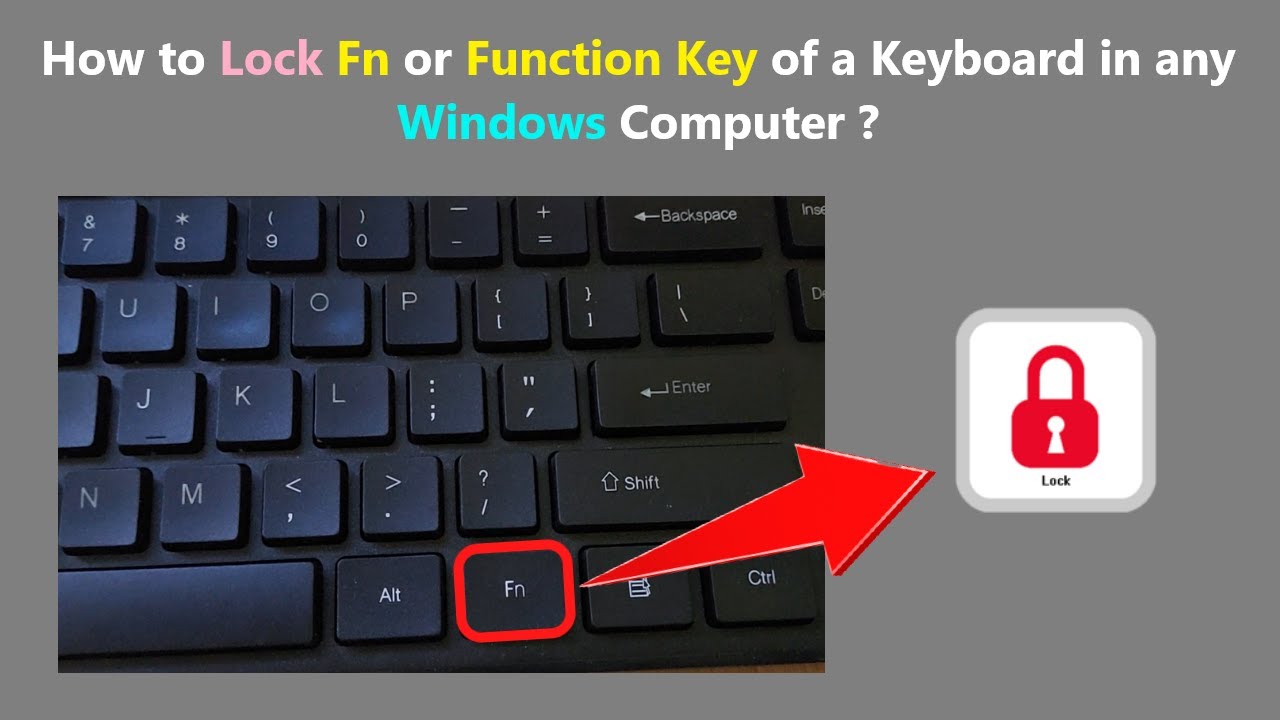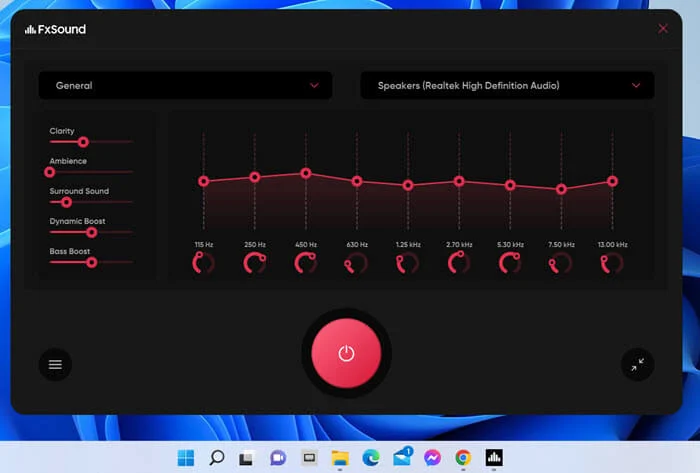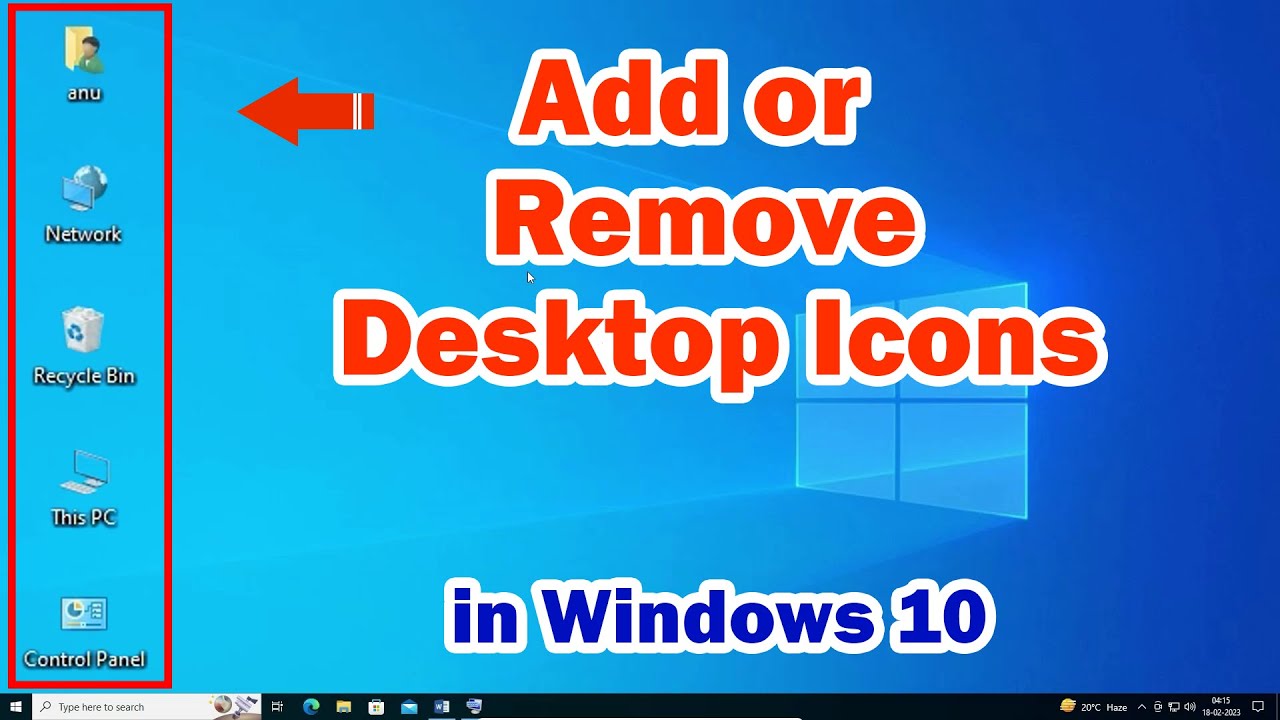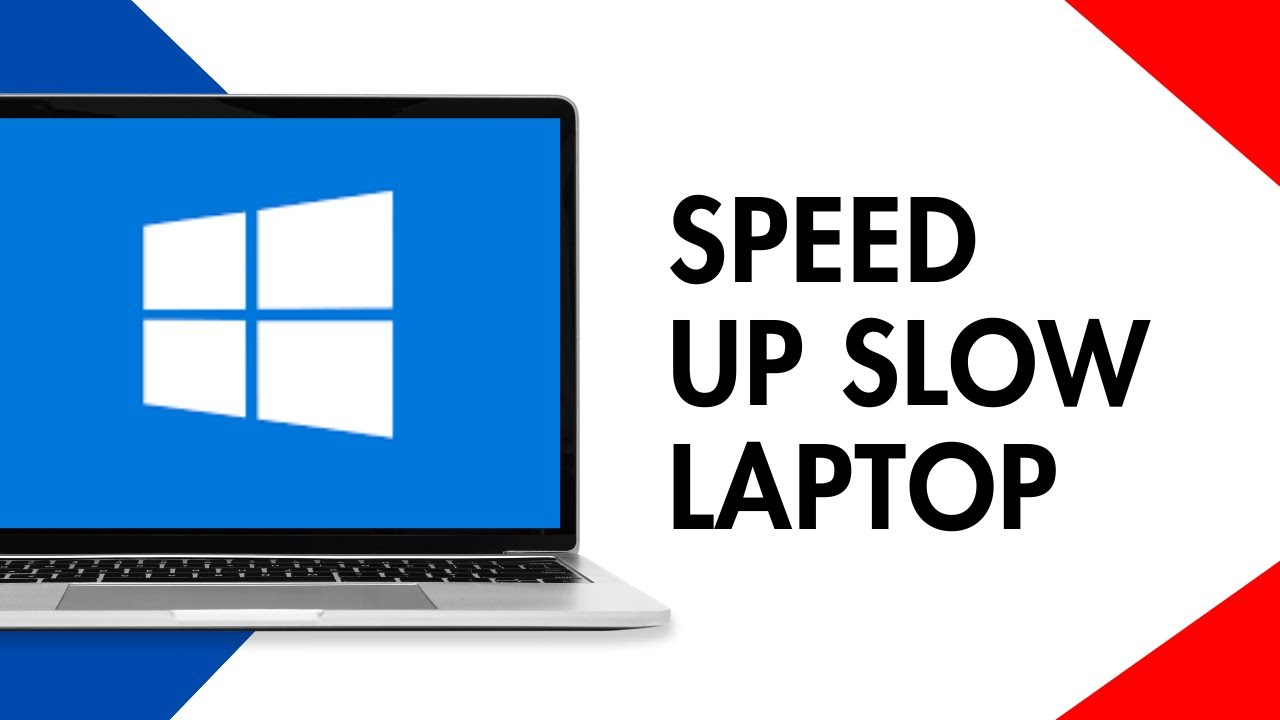Modern laptop keyboards often feature dual-purpose function keys (F1-F12). These keys can either perform their standard function (e.g., F5 for refresh) or activate a special laptop-specific function (e.g., adjusting brightness, volume, or enabling Wi-Fi). To switch between these modes, you typically need to press the Fn key in combination with the function key. However, many laptops offer an Fn Lock feature, which allows you to toggle the primary behavior of these keys. Learning how to use Fn Lock on your laptop keyboard can significantly streamline your workflow and make your laptop experience more intuitive.
Understanding the Fn Key and Function Row
Before we delve into Fn Lock, let’s clarify the role of the Fn key and your function row:
- Fn Key: Located typically in the bottom-left corner of your keyboard, usually next to the Ctrl key. It acts like a Shift key, enabling the secondary function printed on other keys.
- Function Keys (F1-F12): These keys have two sets of labels:
- Standard Function: The “F” number (F1, F2, etc.).
- Special Function (Fn Hotkey): An icon or symbol, usually printed in a different color (like blue or orange) on the same key. These control things like screen brightness, volume, keyboard backlight, Wi-Fi toggle, and more.
By default, on many laptops, pressing F5 might refresh a page, but pressing Fn + F5 might lower the screen brightness. On other laptops, the special function is the default, and you’d need to press Fn + F5 to perform a refresh. Fn Lock allows you to swap this default behavior.
What is Fn Lock?
Fn Lock (Function Lock) is a feature that toggles the primary behavior of your F1-F12 keys.
- When Fn Lock is ON (Activated):
- Pressing F1 will perform its special function (e.g., mute audio) directly, without needing to hold the Fn key.
- To use the standard F1 function, you would then need to press Fn + F1.
- When Fn Lock is OFF (Deactivated – Default on many laptops):
- Pressing F1 will perform its standard function (e.g., open Help).
- To use the special function, you must press Fn + F1.
Essentially, Fn Lock switches which set of functions (standard F-keys or special hotkeys) is the default when you press the F1-F12 keys. This is incredibly useful for users who frequently use one set of functions more than the other.
Step-by-Step Guide: How to Use Fn Lock on Your Laptop Keyboard
The method for activating Fn Lock can vary slightly between laptop manufacturers (Dell, HP, Lenovo, Acer, Asus, etc.), but there are common patterns.
Method 1: The Dedicated Fn Lock Key (Most Common)
Many laptops feature a dedicated Fn Lock key, often integrated into one of the F-keys (usually Esc, Fn, or sometimes F11/F12) and marked with a small lock icon, sometimes accompanied by “Fn.”
- Locate the Fn Lock Key: Look for a key on your keyboard that has a small padlock icon, often with “Fn” inside or next to it. This key is typically located on the Esc key or sometimes one of the other F-keys (like F11 or F12). The icon might be colored differently, matching the color of your Fn key.
- Press the Fn Lock Combination: To activate or deactivate Fn Lock, you usually press the Fn key (located in the bottom-left) in combination with the identified Fn Lock key.
- Example: On many laptops, you press Fn + Esc to toggle Fn Lock.
- Observe Indicator (Optional): Some laptops have a small LED indicator on the Fn Lock key or a status indicator on the screen to show whether Fn Lock is active or inactive.
Method 2: Adjusting Fn Settings in BIOS/UEFI (More Permanent Control)
If your laptop doesn’t have a dedicated Fn Lock key or if you want a more permanent solution that persists across reboots, you might be able to change the default behavior in your laptop’s BIOS/UEFI settings.
- Reboot Your Laptop: Restart your computer.
- Enter BIOS/UEFI: As your laptop starts, repeatedly press the designated key to enter BIOS/UEFI setup. Common keys include F2, Del, F10, F12, or Esc. The specific key is usually displayed on the screen during startup or in your laptop’s manual.
- Navigate to Keyboard/System Configuration: Once in BIOS/UEFI, look for sections related to “Keyboard,” “System Configuration,” “Function Key Behavior,” “Action Keys Mode,” or “HotKey Mode.”
- Find Function Key Setting: Within this section, you’ll likely find an option that controls the behavior of the F1-F12 keys. It might be named something like:
- “Function Key Behavior”
- “Action Keys Mode”
- “HotKey Mode”
- “Fn Key Default”
- Change the Setting:
- “Function Key” / “Standard F-keys”: This option makes the F1-F12 keys perform their standard F-key functions (e.g., F5 refreshes) by default. You’ll need to hold Fn to use the special hotkeys.
- “Multimedia Key” / “Action Key” / “HotKey”: This option makes the F1-F12 keys perform their special hotkey functions (e.g., F5 adjusts brightness) by default. You’ll need to hold Fn to use the standard F-key functions.
- Save and Exit: Save your changes (usually F10) and exit BIOS/UEFI. Your laptop will restart with the new Fn key behavior applied.
Method 3: Manufacturer-Specific Software (Less Common for Fn Lock)
While not common for Fn Lock specifically, some laptop manufacturers provide software utilities that can influence keyboard behavior, including the function keys.
- Examples:
- Dell: Dell Feature Enhancement Pack or Dell Command | Configure.
- HP: HP Support Assistant or HP Hotkey Support.
- Lenovo: Lenovo Vantage.
- How to Check: Look for pre-installed utilities on your laptop or visit your laptop manufacturer’s support website and search for software related to “keyboard,” “hotkeys,” or “system utilities” for your specific model. These might have a setting for function key behavior.
Benefits of Using Fn Lock Effectively
- Personalized Workflow: Tailor your keyboard to match how you primarily use your F-keys. If you’re a gamer or programmer who frequently uses F-keys for in-game commands or debugging, setting Fn Lock ON (so F-keys are default) is highly beneficial. If you primarily use your laptop for media and often adjust brightness/volume, setting Fn Lock OFF (so hotkeys are default) is convenient.
- Speed and Efficiency: Avoid the awkward two-finger press of Fn + Fx when you need a function frequently.
- Reduced Confusion: Maintain a consistent understanding of what each F-key will do with a single press.
Troubleshooting Fn Lock Issues
- Fn Lock Key Not Working:
- Driver Issues: Ensure your laptop’s hotkey drivers or keyboard utilities from the manufacturer are installed and up to date. Visit your laptop manufacturer’s support website.
- BIOS/UEFI Conflict: Check if a setting in BIOS/UEFI is overriding the Fn Lock key’s functionality.
- No Fn Lock Key on Keyboard: If your laptop doesn’t have a dedicated Fn Lock key, it likely means the only way to change the behavior is through the BIOS/UEFI settings (Method 2).
- Fn Key Itself Not Working: If the Fn key doesn’t work at all, this points to a more significant driver or hardware issue with your keyboard. Try updating chipset drivers, keyboard drivers, and potentially your BIOS.
Conclusion
Mastering how to use Fn Lock on your laptop keyboard is a simple yet powerful way to customize your computing experience. By understanding whether your laptop has a dedicated Fn Lock key or if you need to adjust settings in BIOS/UEFI, you can dictate whether your F1-F12 keys prioritize standard functions or multimedia hotkeys. This small adjustment can lead to a more efficient, comfortable, and personalized interaction with your laptop, ensuring your keyboard works the way you want it to.