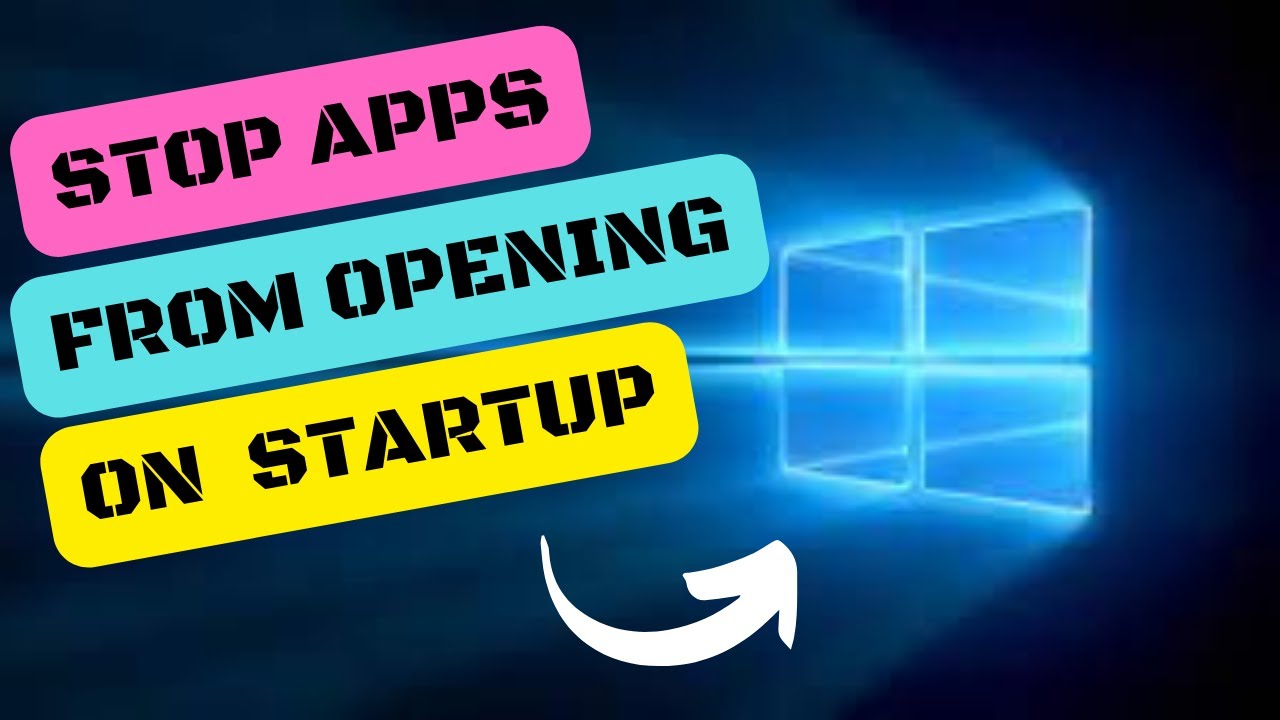Does your computer feel unusually slow every time you boot it up? That frustrating lag might be due to too many apps launching at startup. It’s surprisingly common—many programs sneak into your startup routine automatically when you install them. While this can be handy for some essentials, a bloated startup list can hog system resources and really drag things down.
Thankfully, Windows provides several easy ways to control which apps get to launch with your system. In this guide, we’ll walk through the most effective methods to take back control and get your PC running more smoothly.
Why Control Startup Apps?
Taming your startup apps has some real benefits:
- Faster Boot Times: The fewer apps Windows needs to launch, the quicker you’ll reach your desktop.
- Better Overall Performance: With fewer background processes eating up your RAM and CPU, your system runs more efficiently.
- Longer Battery Life: For laptop users, cutting down background apps can mean noticeably longer usage time.
- A Tidier Interface: Less visual clutter on your desktop and in the system tray.
Method 1: Using Task Manager (Windows 8, 10, & 11)
Task Manager is probably the easiest and most direct way to manage startup programs.
Step-by-Step Guide:
- Open Task Manager:
- Right-click the Taskbar and select “Task Manager”
- Or press Ctrl + Shift + Esc
- Or use Ctrl + Alt + Del and choose “Task Manager”
- If it opens in simplified mode, click “More details” at the bottom.
- Go to the “Startup” tab.
- Review the list. Pay close attention to the “Startup impact” column, which tells you how much each app affects boot time.
- To disable an app:
- Click the app
- Click the “Disable” button in the bottom-right, or right-click and select “Disable”
- Repeat for any other non-essential apps.
Expert Tip: Be careful not to disable anything vital, like system drivers or cloud sync apps you depend on. When in doubt, a quick search of the app name can clarify its purpose.
Method 2: Using Windows Settings (Windows 11)
Windows 11 makes this process even more user-friendly by adding a dedicated section in Settings.
Step-by-Step Guide:
- Open Settings:
- Click the Start button, then the gear icon
- Or press Windows key + I
- Click on “Apps” in the sidebar.
- Select “Startup” from the Apps menu.
- You’ll see a familiar list, similar to Task Manager, with toggle switches next to each app.
- Simply switch any app “Off” to stop it from starting with Windows.
Method 3: Check Within the Application Itself
Many apps include their own startup options in their settings. If you’ve got a particular app that’s persistent, this might be the cleanest way to disable it.
How to Check:
- Open the app (Spotify, Discord, game launchers, etc.).
- Look for a menu labeled “Settings,” “Preferences,” or “Options.”
- Navigate to categories like “General,” “System,” or “Startup.”
- Find an option like “Launch at startup” or “Run when Windows starts.”
- Uncheck or disable it.
- Save your changes, if needed.
Personal Insight: For apps like messaging services or cloud tools, I often prefer using this method. It’s quicker than scrolling through a long list in Task Manager, and it ensures the setting sticks.
Method 4: Using the Startup Folders
Yes, these folders still exist! Although they’re less used today, some older or manually added apps still place shortcuts here.
Step-by-Step Guide:
- Open the User Startup Folder:
- Press Windows key + R
- Type shell:startup and press Enter
- Open the All Users Startup Folder:
- Again, press Windows key + R
- Type shell:common startup and press Enter
- In either folder, delete any shortcuts to apps you don’t want to start automatically. This won’t uninstall them—just removes them from launching on boot.
Method 5: Using System Configuration (MSConfig – Advanced)
This one’s more old-school and is mostly useful on older systems, but still worth knowing.
Step-by-Step Guide:
- Open the Run dialog (Windows key + R)
- Type msconfig and hit Enter
- Go to the “Startup” tab
- On Windows 8, 10, and 11, you’ll see a note saying to use Task Manager instead—click the link to go there
- On older versions like Windows 7, you can directly uncheck items to disable them
Final Considerations
- Leave Antivirus Alone: Don’t disable your antivirus or security tools—they should always start with Windows.
- Think About Cloud Services: Turning off Dropbox, OneDrive, or Google Drive means your files won’t sync until you open the app manually.
- Unsure About Something? Look it up or leave it enabled. You can always come back and tweak it later.
Taking a few minutes to prune your startup apps can lead to a much smoother experience. Faster boot times, better performance, and less background clutter—it’s a small change that offers big results.