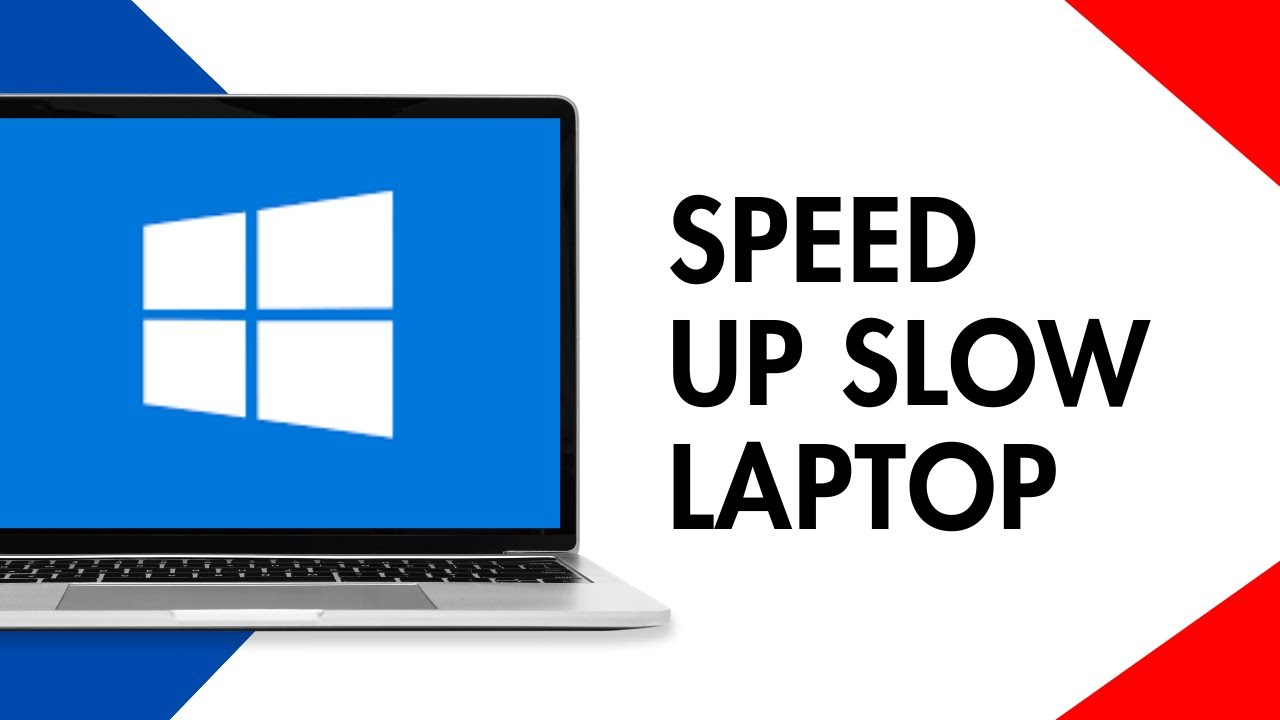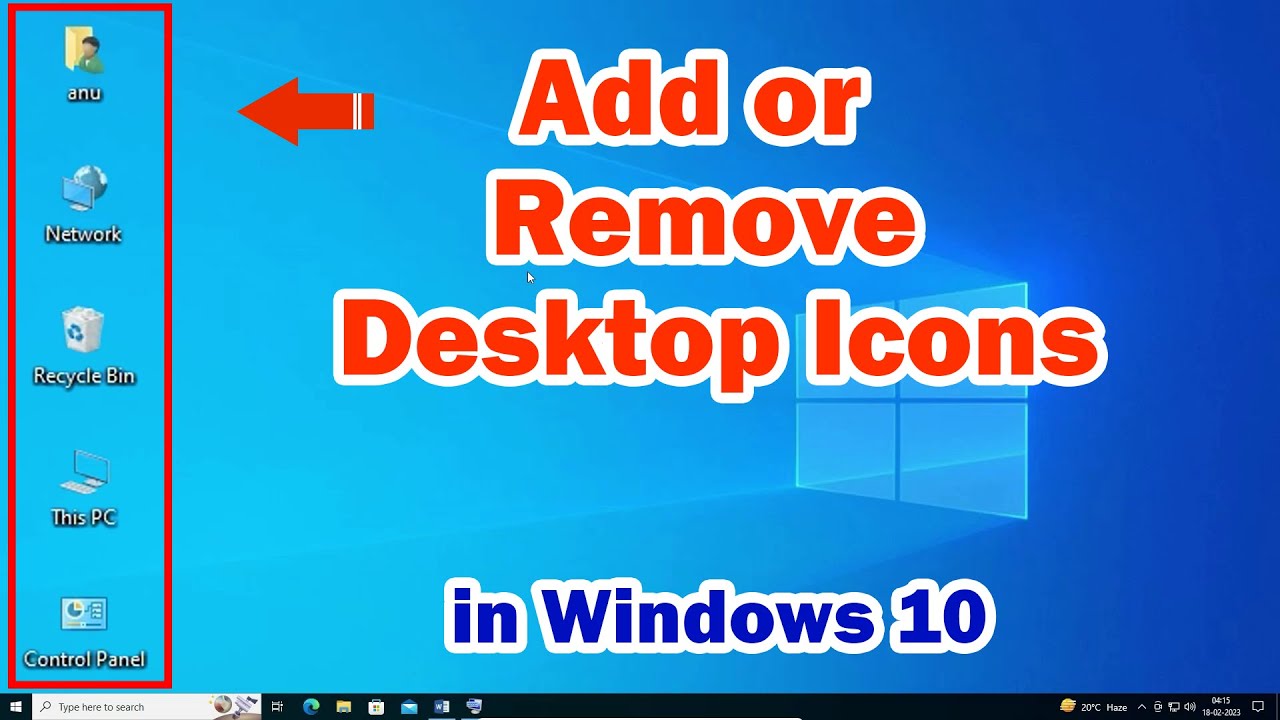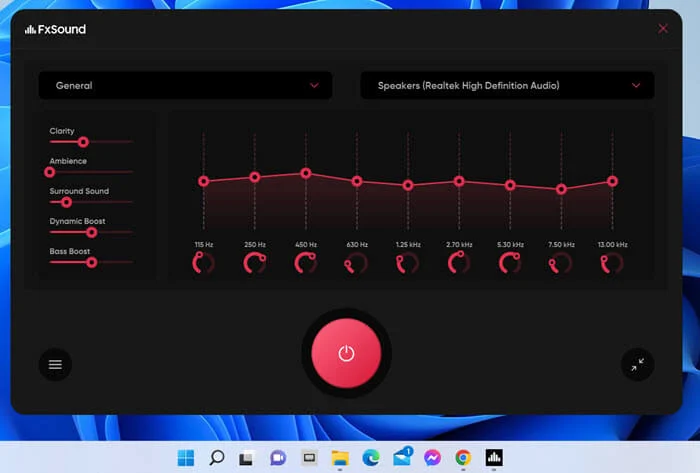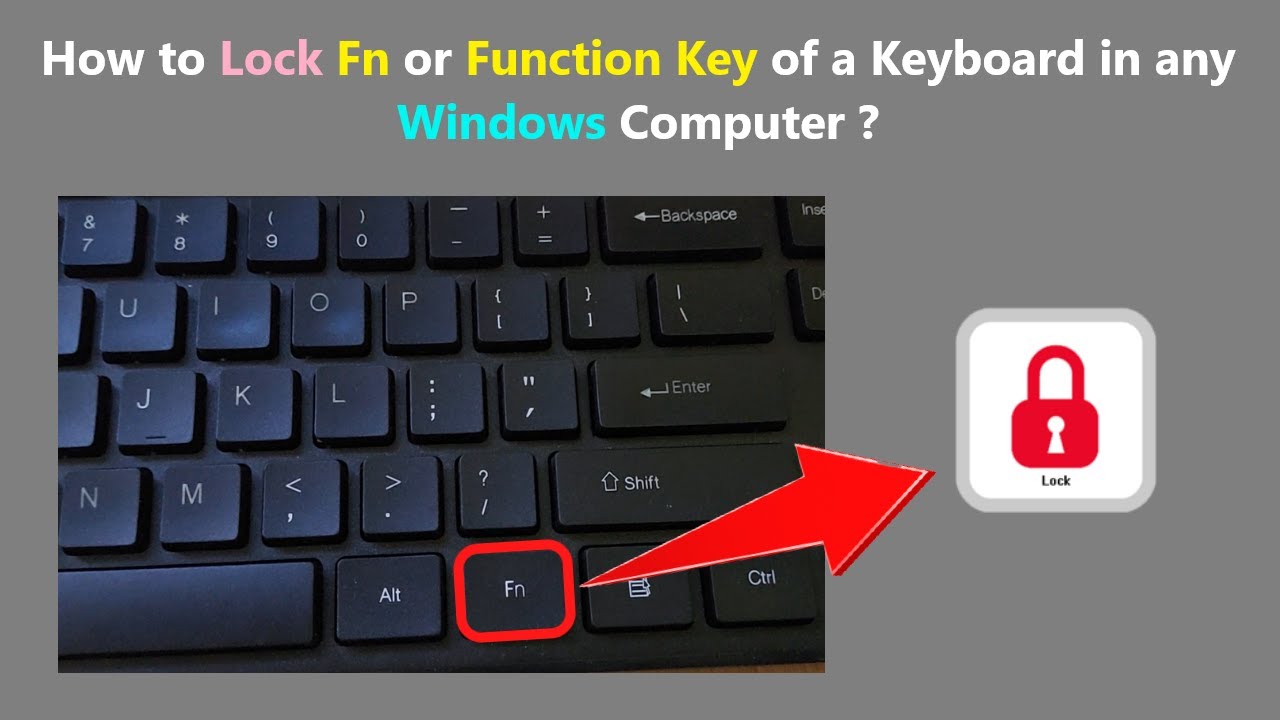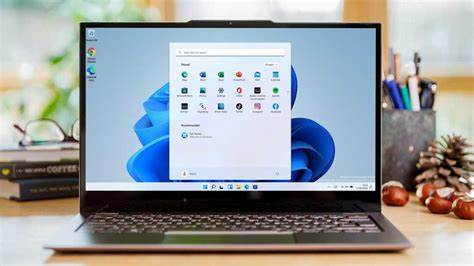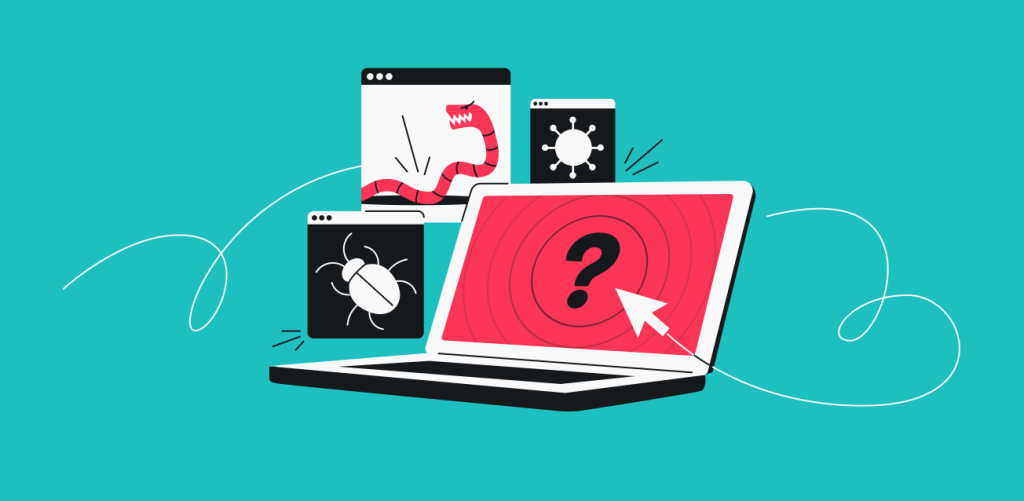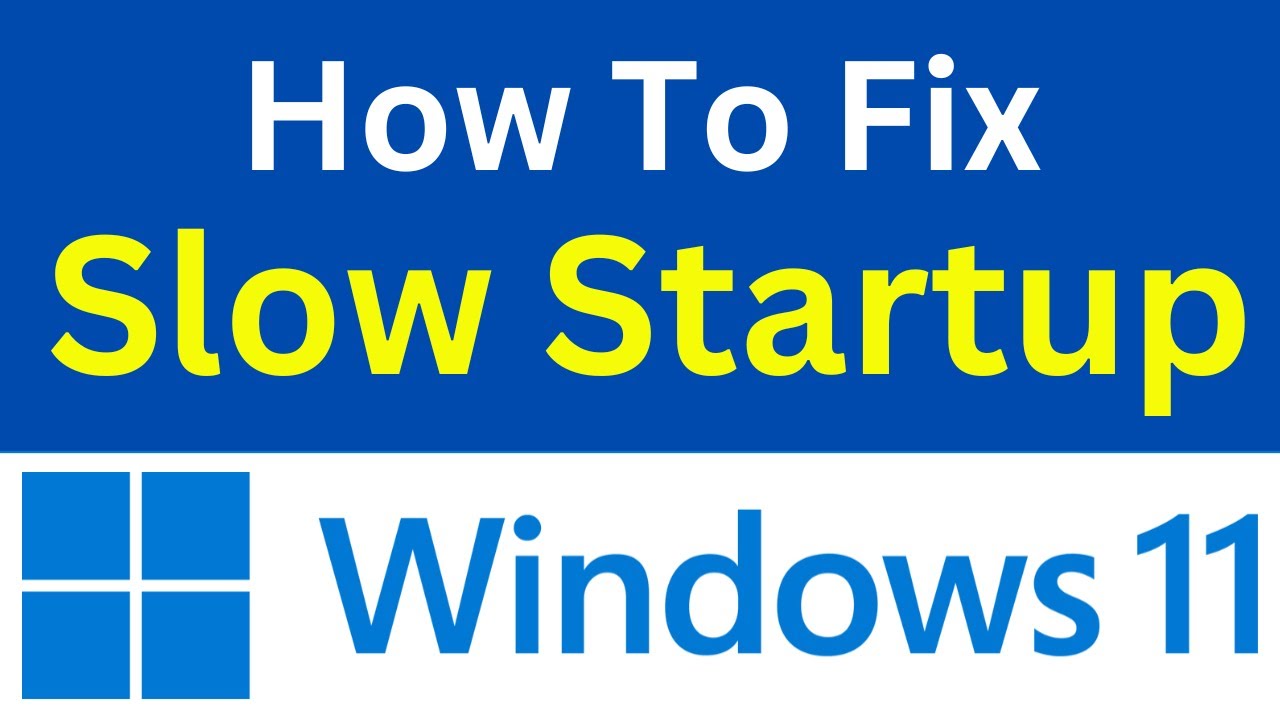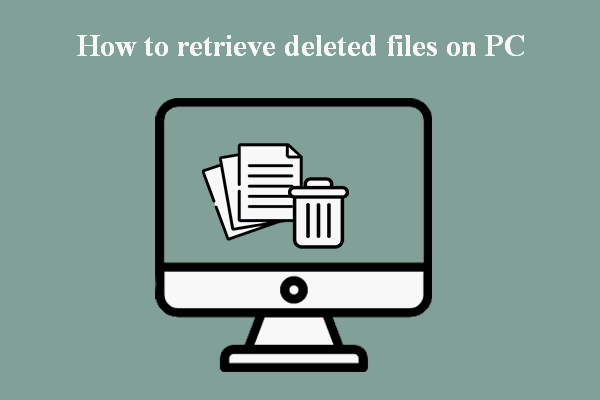Knowing your Windows 10 computer’s system specifications is more than just a tech-savvy detail; it’s practical information that can save you time and hassle. From deciding if a new game will run smoothly to understanding why your PC might be slowing down, your specs tell a vital story. Fortunately, Windows 10 offers several easy-to-use, built-in methods to view this information without needing any third-party software. This guide will walk you through the most common and effective ways to check your system’s hardware and software details.
Why You Need to Check Your System Specs
Understanding your PC’s specifications is important for various common scenarios:
- Software Compatibility: Before installing new software or games, you need to ensure your CPU, RAM, and GPU meet the minimum or recommended requirements.
- Hardware Upgrades: If you plan to add more RAM, replace your storage drive, or upgrade your graphics card, knowing your current components and motherboard model is essential for compatibility.
- Troubleshooting Performance Issues: Identifying your CPU and RAM usage can help pinpoint bottlenecks when your computer is slow. Knowing your GPU helps in diagnosing display or gaming problems.
- Selling Your PC: Providing accurate system specifications is crucial for potential buyers.
- Technical Support: When contacting support for a hardware or software issue, they will almost always ask for your system specs.
Let’s explore the various methods available in Windows 10.
Method 1: Using the Windows 10 Settings App (Quick Overview)
The Settings app provides a straightforward and user-friendly overview of your core system specifications. This is often the quickest way to get essential details.
- Open Settings:
- Click the Start button (the Windows icon in the bottom-left corner of your screen).
- Click on the Gear icon to open Settings, or type “Settings” into the Windows search bar and press Enter.
- Navigate to System Information:
- In the Settings window, click on “System.”
- In the left-hand menu, click on “About.”
- View Your Specs:
- Here, you’ll find key details under “Device specifications,” including:
- Device name: Your computer’s name on the network.
- Processor (CPU): Details like manufacturer (Intel, AMD) and model (e.g., Intel Core i7-10700K).
- Installed RAM: The amount of physical memory in your system (e.g., 16.0 GB).
- Device ID: A unique identifier for your specific device.
- Product ID: Your Windows product ID.
- System type: Indicates if your operating system is 32-bit or 64-bit. Most modern systems are 64-bit.
- Under “Windows specifications,” you’ll find:
- Edition: Your Windows 10 edition (e.g., Home, Pro).
- Version: The major version of your Windows 10 installation (e.g., 22H2).
- OS build: The specific build number of your Windows 10 version.
- Here, you’ll find key details under “Device specifications,” including:
This method is excellent for a quick glance at the most frequently needed information.
Method 2: Using the System Information Tool (Detailed Overview)
For a more comprehensive look at your hardware and software, the System Information tool (msinfo32) is invaluable. It provides an extensive report on almost every component in your system.
- Open System Information:
- Type “msinfo32” into the Windows search bar and press Enter, or type “System Information” and select the application.
- Explore System Summary:
- The default view is “System Summary,” which offers a detailed list of hardware resources, components, and software environment. You’ll find:
- OS Name: Windows version and build.
- System Manufacturer/Model: Crucial for laptop or pre-built PC users.
- Processor: Detailed CPU model and clock speed.
- BIOS Version/Date: Information about your computer’s firmware.
- Installed Physical Memory (RAM): Total RAM available.
- BaseBoard Manufacturer/Product: Your motherboard’s details (important for custom builds).
- Graphics Card (Display Adapter): Often listed under “Components” > “Display.”
- The default view is “System Summary,” which offers a detailed list of hardware resources, components, and software environment. You’ll find:
- Browse Components:
- Use the left-hand navigation pane to delve deeper into specific categories, such as:
- Components > Display: For detailed graphics card information (name, memory, driver version).
- Components > Storage > Drives: To see your hard drives and SSDs, their sizes, and free space.
- Components > Network > Adapter: For details on your Wi-Fi and Ethernet adapters.
- Software Environment: For information on running tasks, programs, and drivers.
- Use the left-hand navigation pane to delve deeper into specific categories, such as:
The System Information tool is perfect when you need to know specific details about internal components for troubleshooting or upgrades.
Method 3: Using Task Manager (Real-time Performance Monitoring)
The Task Manager is primarily known for managing running applications and processes, but its “Performance” tab offers real-time monitoring and summary information about your core hardware.
- Open Task Manager:
- Right-click on an empty space on the Taskbar and select “Task Manager.”
- Alternatively, press Ctrl + Shift + Esc.
- Go to the “Performance” Tab:
- If Task Manager opens in a simplified view, click “More details” at the bottom.
- Click on the “Performance” tab.
- View Core Components:
- Here, you’ll see graphs and summary information for your main hardware components:
- CPU: Shows usage, speed, number of cores/logical processors, and basic model name.
- Memory: Displays RAM usage, total amount, speed, and number of slots used.
- Disk: Shows usage for each of your storage drives (HDD/SSD).
- GPU: Provides details on your graphics card (usage, dedicated memory, driver version).
- Ethernet/Wi-Fi: Shows network activity.
- Here, you’ll see graphs and summary information for your main hardware components:
Task Manager is great for quickly seeing what components are under load and for getting quick specs on major hardware.
Method 4: Using DirectX Diagnostic Tool (dxdiag) (Graphics and Sound)
The DirectX Diagnostic Tool, or dxdiag, is especially useful for checking details related to your graphics card and sound devices, often requested when troubleshooting gaming or multimedia issues.
- Open DirectX Diagnostic Tool:
- Type “dxdiag” into the Windows search bar and press Enter.
- You might be asked if you want to check if your drivers are digitally signed. Click “Yes.”
- Explore System and Display Tabs:
- System Tab: Provides general computer information similar to the Settings app, including OS, processor, and memory.
- Display Tab(s): This is where dxdiag shines. If you have multiple graphics cards (e.g., integrated and dedicated), you’ll see multiple “Display” tabs. Each tab provides detailed information about your graphics card(s), including:
- Name (e.g., NVIDIA GeForce RTX 4080, Intel Iris Xe Graphics)
- Manufacturer
- Chip Type
- Display Memory (VRAM)
- Driver Version
- Monitor details
- Sound Tab(s): Provides information about your audio devices and their drivers.
- Input Tab: Shows connected input devices like keyboards and mice.
- Save All Information (Optional):
- You can click “Save All Information…” to save a comprehensive text file report of your entire system, which can be useful for sharing with technical support.
Method 5: Using Command Prompt or PowerShell (Advanced Users)
For users comfortable with command-line interfaces, Command Prompt or PowerShell can also retrieve system information, often useful for scripting or remote administration.
- Open Command Prompt or PowerShell (as Administrator):
- Type “cmd” or “powershell” into the Windows search bar.
- Right-click on the result and select “Run as administrator.”
- Use systeminfo command:
- In the Command Prompt or PowerShell window, type systeminfo and press Enter.
- The command will gather and display a comprehensive list of system information, including OS details, processor, RAM, network adapters, and more. It might take a moment to compile the data.
- Use wmic commands (for specific details):
- For more targeted information, you can use wmic (Windows Management Instrumentation Command-line) commands.
- CPU: wmic cpu get Name,NumberOfCores,NumberOfLogicalProcessors
- RAM: wmic ComputerSystem get TotalPhysicalMemory (returns bytes, divide by 1073741824 for GB)
- Graphics Card: wmic path Win32_VideoController get Name,AdapterRAM
- Hard Drives: wmic diskdrive get Caption,Size
These command-line methods are efficient for extracting specific pieces of information quickly.
Choosing the Right Method
The best method depends on what information you need:
- For a quick overview of your CPU, RAM, and Windows version: Settings App (“About” page).
- For detailed information on all hardware components and drivers: System Information (msinfo32).
- For real-time usage of CPU, RAM, Disk, and GPU: Task Manager.
- For specific details on graphics cards and sound devices: DirectX Diagnostic Tool (dxdiag).
- For command-line access or scripting: Command Prompt/PowerShell.
By utilizing these built-in Windows 10 tools, you can easily access your system’s specifications, empowering you to make informed decisions about upgrades, software compatibility, and troubleshooting.
Frequently Asked Questions (FAQ)
Q1: What is the most important spec to check for gaming?
For gaming, the most important specs to check are your Graphics Processing Unit (GPU) or graphics card, followed by your Processor (CPU) and Installed RAM. The GPU is critical for rendering game visuals, while a strong CPU and sufficient RAM ensure smooth gameplay and prevent bottlenecks.
Q2: How can I check if my Windows 10 is 32-bit or 64-bit?
A2: You can easily check this in the Settings App. Go to Settings > System > About. Under “Device specifications,” look for “System type.” It will state either “64-bit operating system” or “32-bit operating system.” Most modern computers use a 64-bit operating system.
Q3: What is the difference between RAM and storage?
- RAM (Random Access Memory) is your computer’s short-term memory. It stores data that your CPU is actively using, allowing quick access. More RAM generally means your computer can run more programs simultaneously and perform better with demanding tasks. RAM is volatile, meaning data is lost when the computer is turned off.
- Storage (like a Hard Disk Drive or Solid State Drive – SSD) is your computer’s long-term memory. It’s where your operating system, programs, and all your files (documents, photos, videos) are permanently saved. Storage retains data even when the computer is off.
Q4: My Device Manager shows an “unknown device.” How can I find its specs?
An “unknown device” usually means a hardware component doesn’t have a proper driver installed. To identify it:
- In Device Manager, right-click the “unknown device” and select “Properties.”
- Go to the “Details” tab.
- In the “Property” dropdown, select “Hardware Ids.”
- You’ll see a string of characters, often containing “VEN_” (Vendor ID) and “DEV_” (Device ID). Copy these IDs and search for them on a website like pcidatabase.com. This can help you identify the hardware and find the correct driver.
Q5: Is it possible to check internal components like the motherboard model without opening my PC?
Yes, you can check your motherboard model without physically opening your PC. The System Information tool (msinfo32) is the best way to do this. Open System Information, and under “System Summary,” look for “BaseBoard Manufacturer” and “BaseBoard Product.” This will give you the model number of your motherboard. Knowing your motherboard is crucial for checking compatibility for RAM or CPU upgrades.