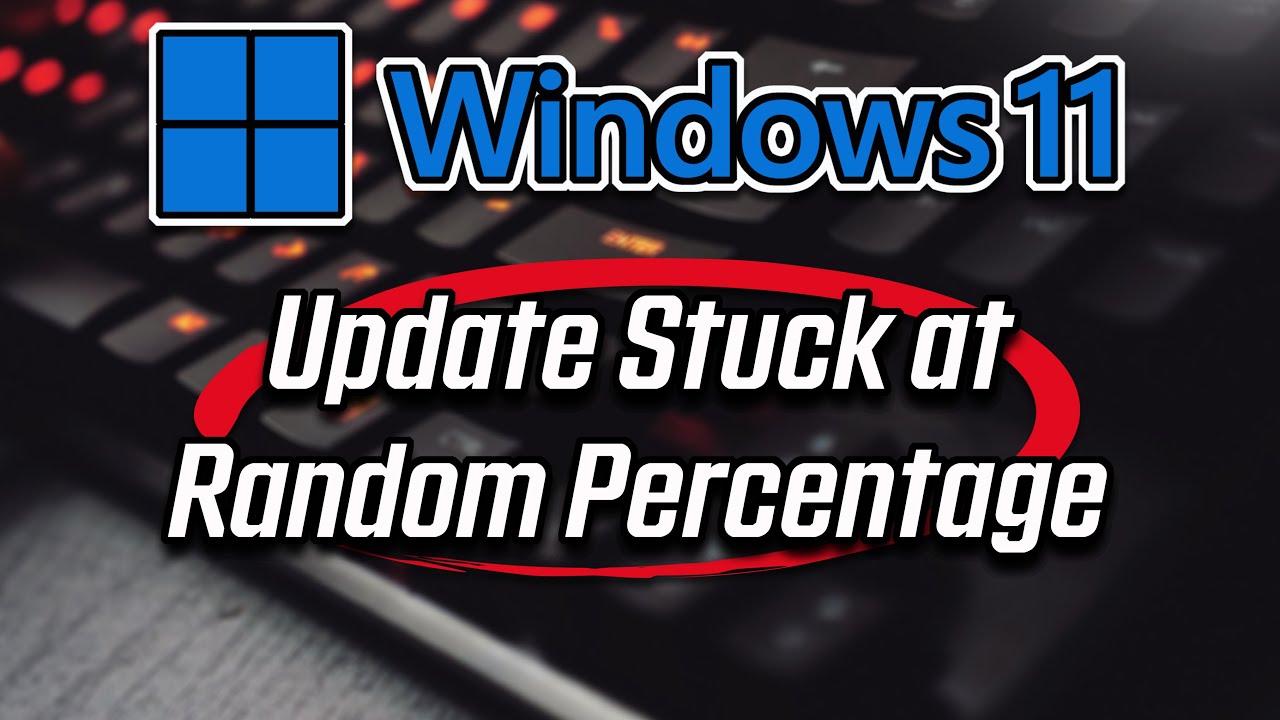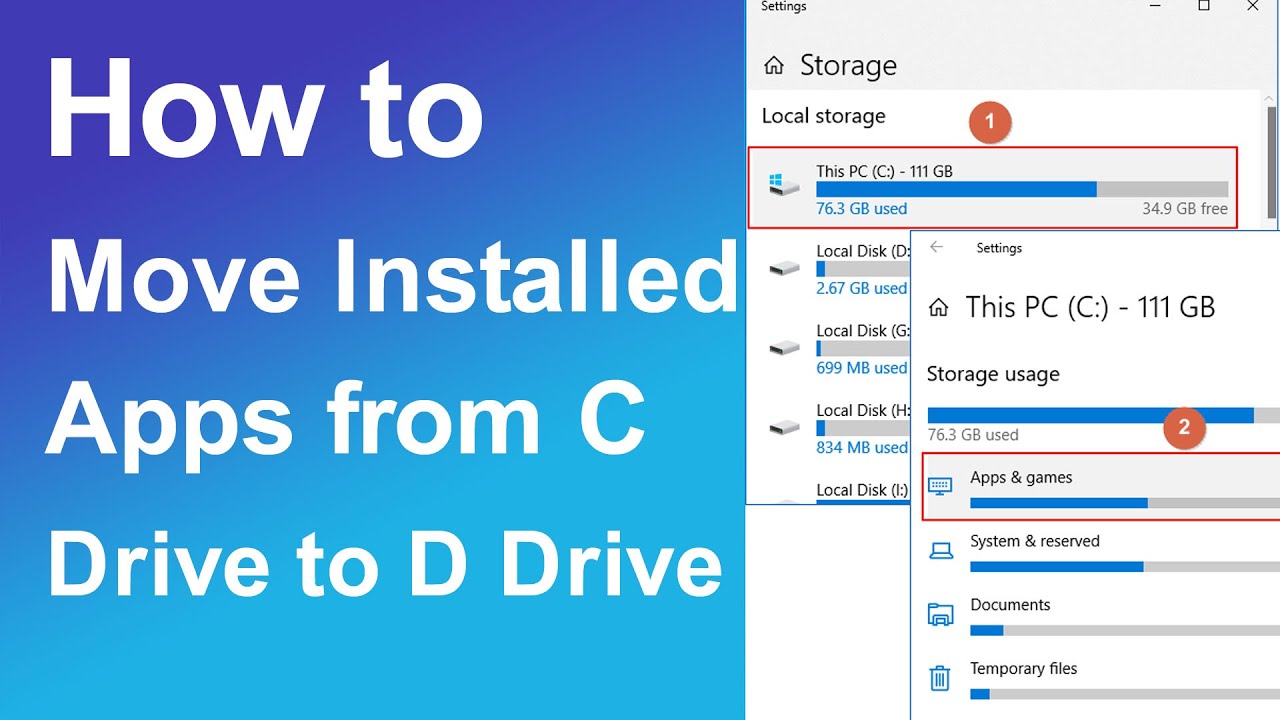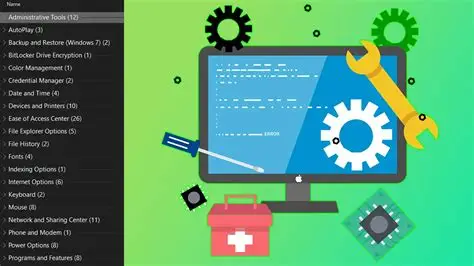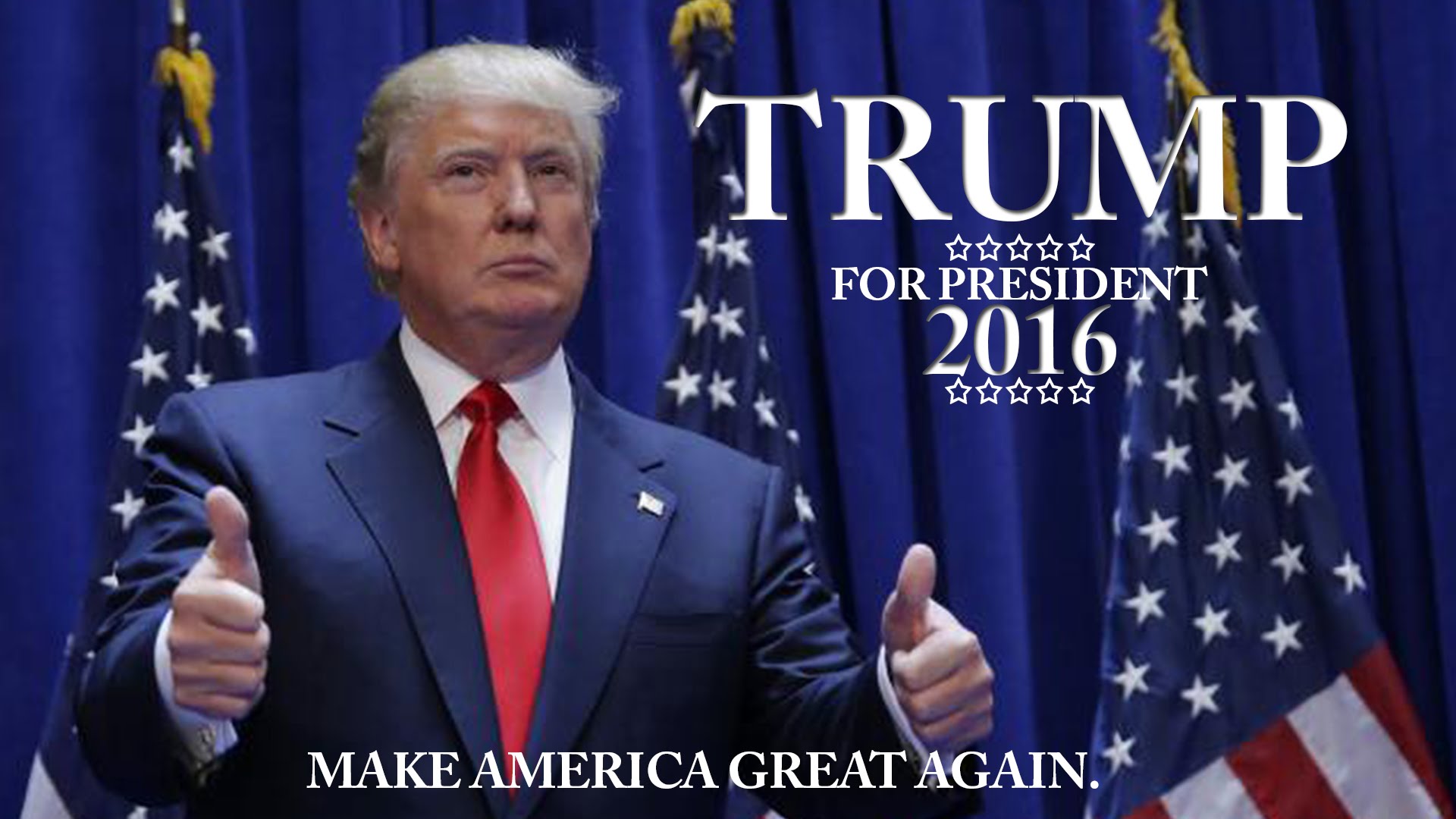A Windows update getting stuck at 100 percent can be a frustrating experience. Whether it’s stuck during the download phase or the installation phase, it often leaves your computer in a limbo state, preventing you from using it normally. This issue can happen due to various reasons, including corrupted update files, software conflicts, internet connectivity problems, or issues with the Windows Update service itself.
This guide will walk you through a series of steps to fix a Windows update stuck at 100 percent. It’s best to try these methods in the order presented, as they range from simple fixes to more advanced solutions.
Understanding Windows Update Process
When your Windows PC updates, it goes through several stages: checking for updates, downloading update files, preparing them for installation, installing them, and finally restarting to apply changes. When it gets stuck at 100 percent, it usually means one of these final steps is facing an issue, even if the download is complete.
Initial Checks and Patience
Sometimes, what appears to be a frozen update is just a very slow process.
- Wait it Out: For large updates, installation can take a long time, sometimes several hours. If the percentage is stuck at 100, especially during “Working on updates” or “Preparing to configure Windows,” give it at least 2-3 hours. Your computer might be processing files in the background.
- Check for Activity: Look for any hard drive activity (indicated by a blinking light on your computer or system sounds). If there’s activity, the update might still be progressing slowly.
- Ensure Power Connection: Make sure your laptop is plugged into a power source to prevent it from running out of battery during the update.
Method 1: Perform a Hard Restart
If the update is genuinely stuck and there’s no disk activity, a hard restart is often the first step.
- Force Shut Down:
- Press and hold the power button on your computer for about 10-15 seconds until the PC completely shuts down. Do not simply tap the power button.
- Disconnect Peripherals:
- Once off, unplug all non-essential peripherals (printers, external hard drives, USB devices, etc.). Leave only the monitor, keyboard, and mouse connected.
- Restart Your PC:
- Wait for about 30 seconds, then press the power button again to turn on your computer.
- Check Update Status:
- Upon restarting, Windows might either roll back the update, complete it, or try to resume it. Check if the issue is resolved.
Method 2: Run the Windows Update Troubleshooter
Windows includes built-in troubleshooters that can automatically detect and fix common issues.
- Access Troubleshooter (if Windows boots):
- Press Windows key + I to open Settings.
- Go to System > Troubleshoot > Other troubleshooters.
- Find “Windows Update” and click “Run”.
- Follow On-Screen Instructions:
- Allow the troubleshooter to detect and attempt to fix any issues.
- Restart your PC if prompted.
Method 3: Restart Windows Update Services and Clear Update Cache
Corrupted or stuck update files in the cache can prevent updates from finishing. Resetting the Windows Update components and clearing the cache can often resolve this.
- Boot into Safe Mode (if Windows doesn’t boot normally):
- If your PC is stuck and cannot get into Windows, you might need to boot into Safe Mode. Restart your PC multiple times during the boot sequence until you see the “Automatic Repair” screen.
- From “Automatic Repair,” choose “Advanced options” > “Troubleshoot” > “Advanced options” > “Startup Settings” > “Restart”.
- After restart, press 4 or F4 to enable Safe Mode.
- Open Command Prompt as Administrator:
- Once in Windows (normal or Safe Mode), type cmd in the Windows search bar.
- Right-click on “Command Prompt” and select “Run as administrator”.
- Stop Windows Update Services:
- Type the following commands one by one, pressing Enter after each:
- net stop wuauserv (stops the Windows Update service)
- net stop cryptSvc (stops the Cryptographic Services)
- net stop bits (stops the Background Intelligent Transfer Service)
- net stop msiserver (stops the MSI Installer service)
- Type the following commands one by one, pressing Enter after each:
- Clear the SoftwareDistribution Folder:
- This folder stores temporary update files. Clearing it forces Windows to download fresh copies.
- Type the following commands one by one, pressing Enter after each:
- ren C:\Windows\SoftwareDistribution SoftwareDistribution.old
- ren C:\Windows\System32\catroot2 Catroot2.old
- Start Windows Update Services:
- Type the following commands one by one, pressing Enter after each:
- net start wuauserv
- net start cryptSvc
- net start bits
- net start msiserver
- Type the following commands one by one, pressing Enter after each:
- Close Command Prompt:
- Type exit and press Enter.
- Restart Your PC:
- Try running Windows Update again to see if the issue is resolved.
Method 4: Run System File Checker (SFC) and DISM
Corrupted system files can interfere with Windows Update. System File Checker (SFC) and Deployment Image Servicing and Management (DISM) are tools that can repair damaged system files.
- Open Command Prompt as Administrator:
- Type cmd in the Windows search bar.
- Right-click on “Command Prompt” and select “Run as administrator”.
- Run SFC Scan:
- Type sfc /scannow and press Enter.
- This scan can take some time. Do not close the window until it completes and shows a result.
- Run DISM Commands:
- If SFC finds errors it cannot fix, or if the update issue persists, run DISM commands. These commands use Windows Update to provide files needed to fix corruptions.
- Type the following commands one by one, pressing Enter after each:
- DISM /Online /Cleanup-Image /CheckHealth
- DISM /Online /Cleanup-Image /ScanHealth
- DISM /Online /Cleanup-Image /RestoreHealth
- These commands can take longer to complete.
- Restart Your PC:
- After running these scans and commands, restart your computer and try updating again.
Method 5: Manually Download the Update
If a specific update keeps getting stuck, you can try downloading and installing it manually.
- Find the Update KB Number:
- Go to Settings > Windows Update > Update history.
- Note down the Knowledge Base (KB) number of the problematic update (e.g., KB5012345).
- Go to Microsoft Update Catalog:
- Open your web browser and go to the Microsoft Update Catalog website: catalog.update.microsoft.com.
- Search and Download:
- Enter the KB number in the search bar and press Enter.
- Find the correct update for your version of Windows 11 (e.g., 64-bit) and click “Download”.
- Click the download link in the pop-up window and save the .msu file.
- Install the Update:
- Double-click the downloaded .msu file to run the installer and follow the on-screen prompts.
- Restart your PC if required.
Method 6: Perform a Repair Install (In-place Upgrade)
If none of the above methods work, a repair install (also known as an in-place upgrade) can fix serious system issues without deleting your personal files, programs, and settings. This process essentially reinstalls Windows 11 over your existing installation.
- Download Windows 11 ISO:
- Go to the official Microsoft Windows 11 download page: www.microsoft.com/software-download/windows11.
- Under the section “Download Windows 11 Disk Image (ISO) for x64 devices,” select “Windows 11 (multi-edition ISO)” and click “Download”.
- Select your product language and confirm.
- Mount the ISO File:
- Once the ISO file is downloaded, go to its location.
- Right-click on the ISO file and select “Mount”. This will open it like a virtual DVD drive.
- Run Setup:
- Open the mounted drive (it will appear as a new drive letter in “This PC”).
- Double-click on the setup.exe file.
- Follow On-Screen Instructions:
- The Windows 11 setup wizard will start.
- Click “Next” and accept the license terms.
- Crucially, when prompted, ensure the option “Keep personal files and apps” is selected. This ensures your data and programs remain untouched.
- Click “Install”.
- The process will take some time, and your PC will restart several times.
This method often resolves deep-seated update issues by repairing system components.
Frequently Asked Questions (FAQ)
Q1: How long should I wait if my Windows update is stuck at 100 percent?
For large updates or during “Working on updates” messages, it’s wise to wait for at least 2-3 hours while observing hard drive activity. If there’s no activity after this time, the update is likely stuck.
Q2: Will forcing a restart damage my Windows PC if an update is stuck?
While a hard restart is not ideal during an update, it’s often necessary when an update is completely frozen. In most cases, Windows is designed to recover or roll back from an interrupted update without permanent damage.
Q3: What is the SoftwareDistribution folder, and why do I need to clear it?
The SoftwareDistribution folder is where Windows stores downloaded update files. If these files become corrupted or incomplete, they can cause updates to get stuck. Clearing this folder forces Windows to download fresh, potentially uncorrupted copies.
Q4: What is the difference between SFC and DISM commands?
SFC (System File Checker) scans for and repairs corrupted Windows system files. DISM (Deployment Image Servicing and Management) is a more powerful tool that repairs the Windows system image itself, which SFC uses as its source. DISM can fix underlying issues that prevent SFC from working properly.
Q5: Will a repair install delete my personal files and applications?
No, a repair install (in-place upgrade) is designed to reinstall Windows 11 over your current installation while keeping your personal files, applications, and settings intact, provided you select the “Keep personal files and apps” option during the setup. It’s a less drastic step than a clean install.