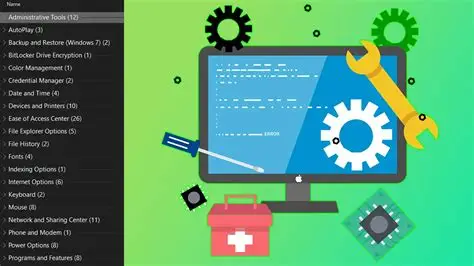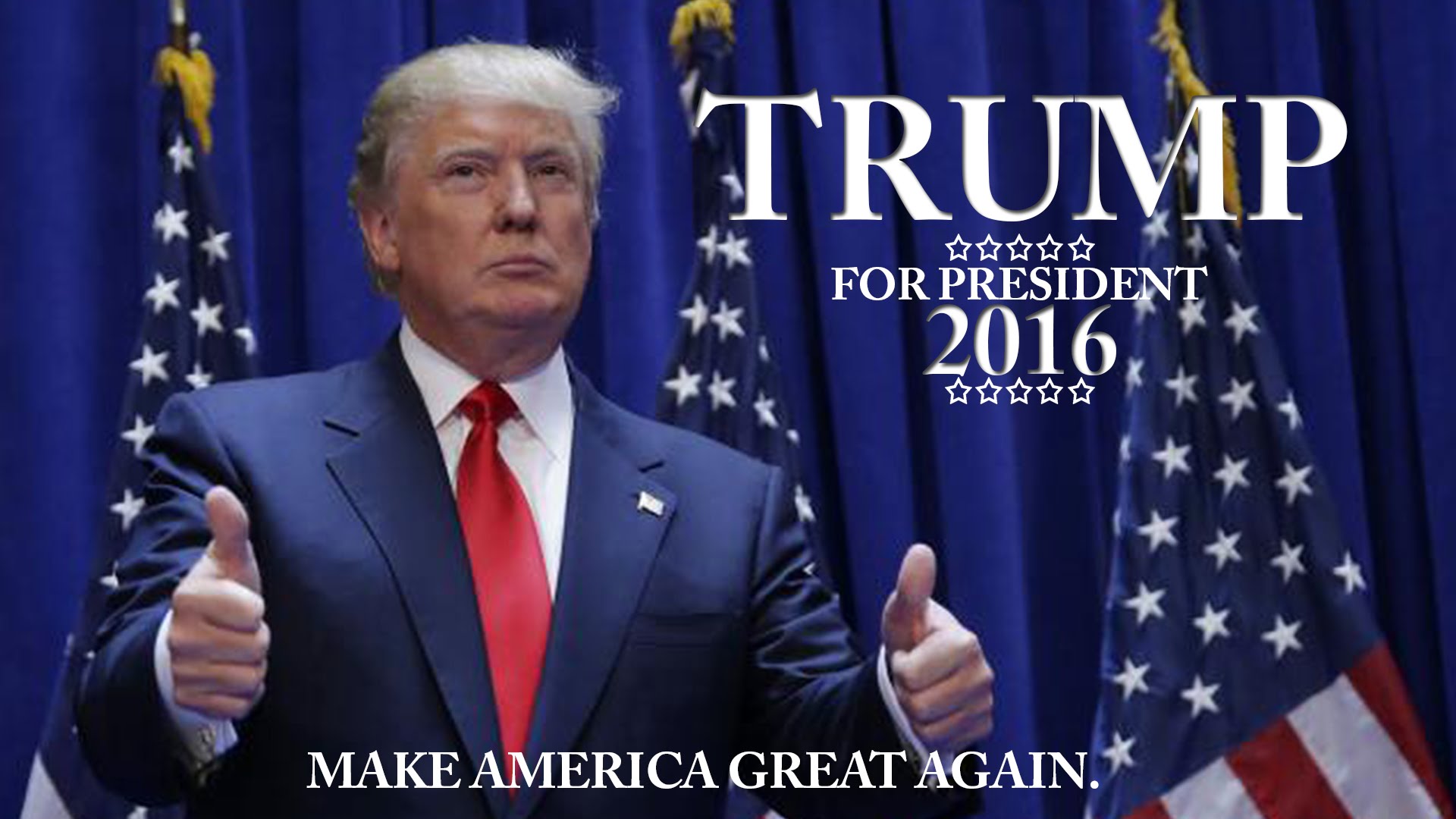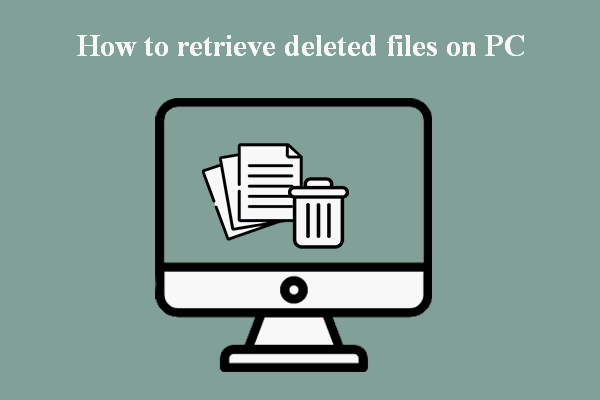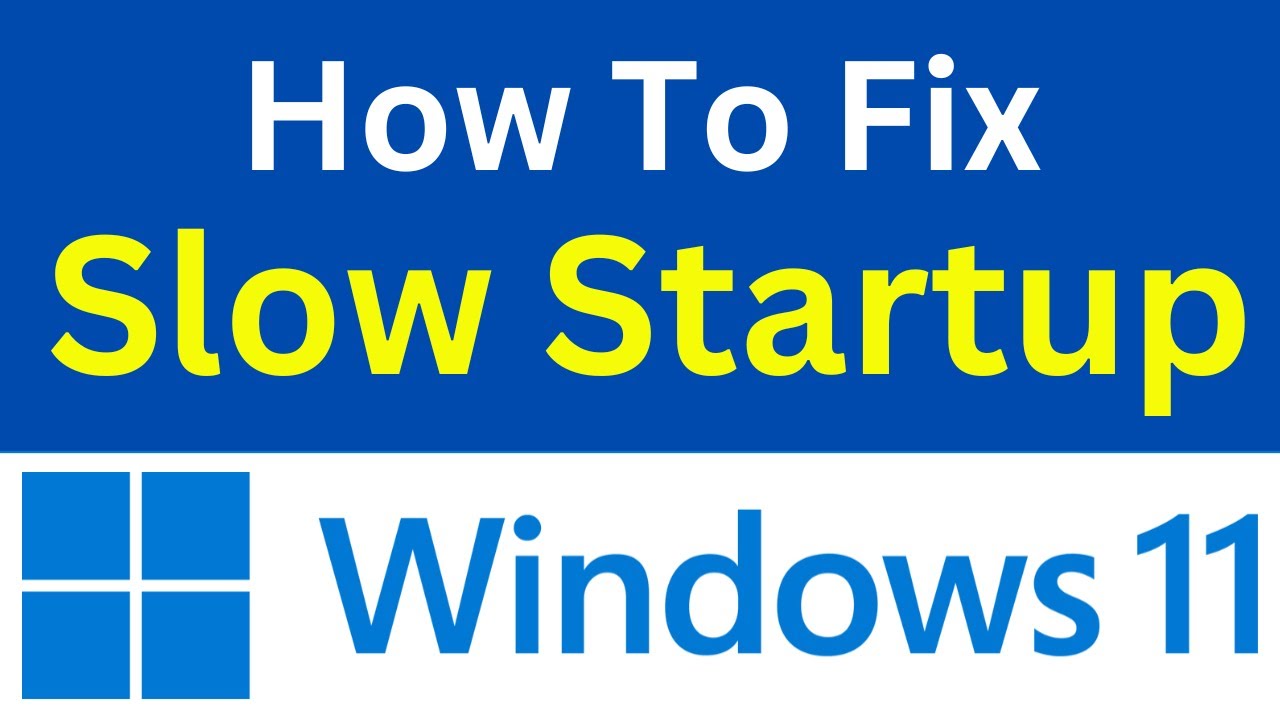For experienced Windows users and system administrators, navigating through countless menus in Settings or the Control Panel to find a specific system tool can be a tedious process. Thankfully, a lesser-known but incredibly powerful feature exists in Windows that aggregates over 200 administrative and customization tools into a single, easily accessible folder. This secret shortcut is popularly known as “God Mode.”
The term “God Mode” itself is an informal nickname given by the tech community; Microsoft refers to it more formally as the Windows Master Control Panel shortcut. It was first discovered publicly in Windows Vista and has remained a hidden gem in subsequent versions, including Windows 7, 8, 10, and 11. Its existence stems from Windows’ underlying architecture, which uses unique Globally Unique Identifiers (GUIDs) to access various system functions. By creating a special folder name that incorporates a specific GUID, Windows’ shell recognizes it as a shortcut to this centralized control panel. This feature is particularly valuable for IT professionals, power users, and anyone who frequently tinkers with system settings, providing a single point of access to manage everything from administrative tools and network settings to personalization options and accessibility features.
What is God Mode?
God Mode is essentially a folder that, when created with a specific naming convention, transforms into a super-shortcut to a consolidated list of almost all administrative and configuration settings within Windows. Instead of digging through multiple layers of the Control Panel or the modern Settings app, you get a direct link to over 200 tools, all categorized and accessible from one window. It’s not a new feature in itself, nor does it grant new permissions; it merely organizes existing settings in a hyper-accessible way.
Benefits of Using God Mode:
- Centralized Access: All important settings in one place.
- Time-Saving: No more navigating deep into menus.
- Discovery: Helps users discover hidden or less-known Windows tools.
- Efficiency: Ideal for troubleshooting, customizing, and managing your system.
Entity Definition: God Mode (informally known as the Windows Master Control Panel shortcut) is a hidden feature in Microsoft Windows that consolidates over 200 administrative tools and settings into a single, easily accessible folder, providing a centralized hub for system management.
Entity Definition: A GUID (Globally Unique Identifier) is a 128-bit number used to identify information in computer systems. In Windows, specific GUIDs are associated with various system components and functionalities, including the one that enables the God Mode folder.
Step-by-Step Guide: How to Create the God Mode Folder
Creating the God Mode folder is a straightforward process that involves renaming a new folder with a specific string of characters.
- Choose a Location:
- You can create the God Mode folder anywhere on your computer:
- On your Desktop (most convenient for quick access).
- In your Documents folder.
- On any drive or in any other folder.
- For this guide, we’ll create it on the Desktop.
- You can create the God Mode folder anywhere on your computer:
- Create a New Folder:
- Right-click on an empty space on your Desktop.
- From the context menu, select “New” > “Folder.” A new folder named “New folder” (or similar) will appear.
- Rename the Folder with the God Mode String:
- Right-click on the newly created folder.
- Select “Rename.”
- Carefully paste or type the following exact string as the new folder name:
- GodMode.{ED7BA470-8E54-465E-825C-99712043E01C}
- Press Enter.
- Explanation of the string:
- GodMode is the display name you’ll see for the folder. You can actually change this part to anything you like (e.g., “Master Control,” “My Settings”).
- . (period) is a separator.
- {ED7BA470-8E54-465E-825C-99712043E01C} is the specific GUID that Windows recognizes as the Master Control Panel. This part must be exact.
- Observe the Transformation:
- After you press Enter, the folder icon will instantly change from a standard folder icon to a Control Panel icon. The name of the folder will change to whatever you put before the period (e.g., “GodMode” if you used the exact string above).
Step-by-Step Guide: How to Use the God Mode Folder
Using the God Mode folder is as simple as opening any other folder on your computer.
- Double-Click the God Mode Icon:
- Double-click the newly created God Mode icon (the one that looks like a Control Panel).
- Explore the Consolidated Settings:
- A new window will open, displaying a comprehensive list of Windows settings and tools.
- These are organized into categories, similar to the Control Panel, but all in one scrollable list.
- You’ll find links to common settings like:
- Administrative Tools: (e.g., Computer Management, Event Viewer, Services)
- AutoPlay
- Backup and Restore
- BitLocker Drive Encryption
- Color Management
- Credential Manager
- Date and Time
- Devices and Printers
- Display
- Ease of Access Center
- File History
- Folder Options
- Fonts
- Indexing Options
- Internet Options
- Keyboard
- Mouse
- Network and Sharing Center
- Power Options
- Programs and Features
- Recovery
- Security and Maintenance
- Sound
- Speech Recognition
- System
- Taskbar and Navigation
- User Accounts
- And many, many more.
- Access Specific Tools:
- Simply double-click on any listed item to open that specific setting or tool directly.
- Example: Instead of going through Settings > Network & Internet > Advanced network settings > More adapter options to find your network adapters, you can just open God Mode and click on “Network and Sharing Center” or “View network connections.”
Important Considerations and Best Practices
- No New Permissions: God Mode doesn’t grant you any new administrative privileges. It only makes existing tools more accessible. You will still need administrative rights to change certain system-level settings.
- Beware of What You Click: With so many settings in one place, it’s easy to accidentally change something. Only click on items you understand or have researched.
- Not All Settings are Here: While it covers a vast majority of the Control Panel and some deeper settings, it doesn’t include every single setting found exclusively in the modern Windows Settings app, or highly technical configurations typically accessed via PowerShell or Registry Editor.
- Works on Most Recent Windows Versions: This trick has been consistent since Windows Vista and works reliably on Windows 7, 8, 10, and Windows 11.
The God Mode folder is a powerful productivity hack for Windows users who frequently interact with system settings. By consolidating over 200 administrative and configuration tools into a single, easily accessible location, it streamlines system management and troubleshooting, offering a truly “master control panel” experience.
Frequently Asked Questions (FAQ)
Q1: What is “God Mode” in Windows?
A1: “God Mode” (formally known as the Windows Master Control Panel shortcut) is a hidden feature in Windows that, when activated, creates a special folder. This folder acts as a central hub, providing direct access to over 200 administrative tools and configuration settings that are otherwise scattered across the Control Panel and Settings app.
Q2: Is God Mode safe to use? Will it damage my computer?
A2: Yes, God Mode is perfectly safe to create and use. It is a legitimate, built-in feature of Windows. Creating the folder will not damage your computer. However, like accessing any powerful system settings, making changes within the God Mode folder can affect your system’s behavior. Always be cautious and only adjust settings you understand.
Q3: Which versions of Windows support God Mode?
A3: God Mode has been supported in Microsoft Windows since Windows Vista and continues to work reliably in Windows 7, Windows 8, Windows 10, and Windows 11.
Q4: Does God Mode give me special administrator privileges?
A4: No, God Mode does not grant you any new or special administrative privileges. It only provides a consolidated and more convenient way to access existing system settings and tools. Any setting that normally requires administrator rights to change will still require those same rights when accessed through the God Mode folder.
Q5: Can I name the God Mode folder something other than “GodMode”?
A5: Yes, you can. When creating the folder, the part before the period (.) in the special naming string is the display name for the folder. So, you can use any name you like, such as MasterControl.{ED7BA470-8E54-465E-825C-99712043E01C} or AllSettings.{ED7BA470-8E54-465E-825C-99712043E01C}. The critical part that enables the God Mode functionality is the GUID string ({ED7BA470-8E54-465E-825C-99712043E01C}).
Q6: What kind of tools can I find in the God Mode folder?
A6: The God Mode folder provides access to a vast array of tools and settings, categorized for easy navigation. You’ll find links to things like:
- Administrative Tools (e.g., Event Viewer, Services)
- Network and Sharing Center settings
- Power Options
- User Account controls
- Display settings
- Devices and Printers
- Backup and Restore options
- Troubleshooting tools
- And many other configuration options typically found in the Control Panel.